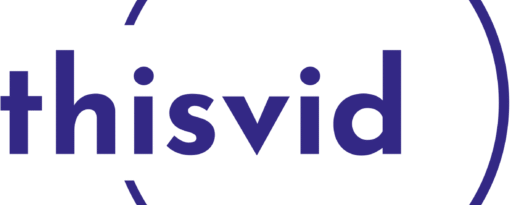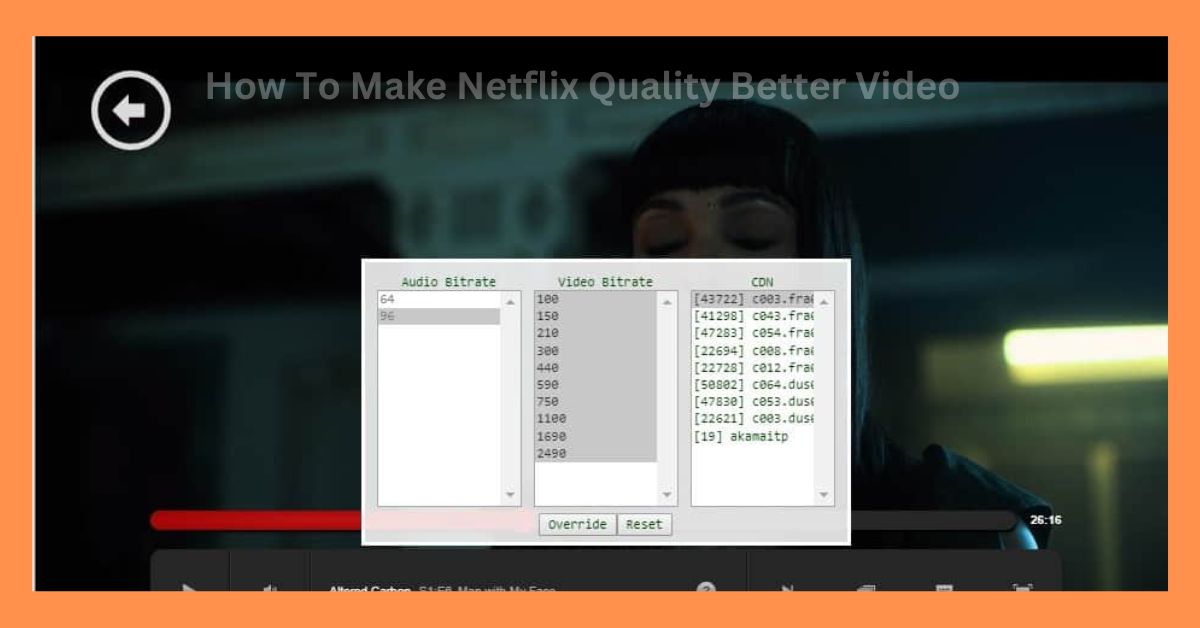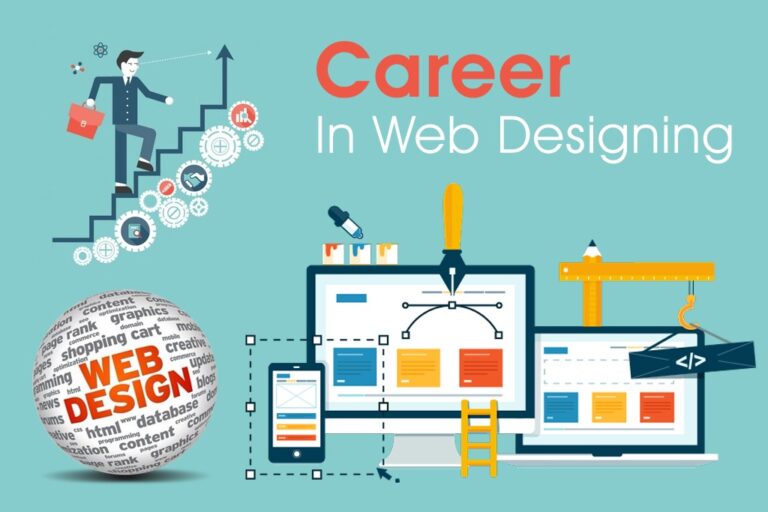How To Make Netflix Quality Better Video
How To Make Netflix Quality Better Video: Netflix is the best place to watch movies, television shows, and documentaries. Netflix initially offered DVD rentals online, ushering in an era of streaming entertainment. However, for most people, the company remains the must-have streaming app even as the battle between media companies continues to heat up.
The ease with which people can watch a higher-quality video is one way Netflix is changing how people consume media. Our favorite shows and movies are getting sharper and sharper thanks to 4K and Ultra-HD content. The high-definition video quickly became the standard in the mid-2000s.
Understanding Your Options
In HD, the video’s resolution defines the broadcast or footage. Your video will be of higher quality if your resolution gives you more detail in every shot. 480p or 640×480 is typically the resolution for standard-definition footage. Vertical pixels are measured by the first set of numbers, while the second set measures horizontal pixels. When the video is 720p, it automatically becomes widescreen, with a resolution of 1280 x 720.
The resolution of 4K is significantly higher than that of 1080p. It is the first real advancement in in-home televisions compared to fifteen years ago. As a result, you can have a theater-like experience at home if you’re willing to invest in upgrading your content.
Video resolution is important to Netflix, the world’s largest streaming service. You can watch streams in standard-definition or Ultra HD, so you can choose the resolution you prefer.
How To Make Netflix Quality Better
Netflix doesn’t well advertise these resolution changes in their settings. There is no option to select the video resolution in the video player like on YouTube, for example. So you can do a lot with Netflix that is under-advertised.
There is no need to worry if you want to change your settings. You can control some things through the settings panel in Netflix, but they may be obscure at first glance. You can adjust your streams to your liking to improve the quality as much as possible or lower the quality if you are using capped data services. You can change the video quality on Netflix by following these steps.
You May Also Read:
Get Netflix On Your Tv, Pc, Or Smart Device
Even though college students and younger users have become more accustomed to streaming Netflix on their laptops, smart TVs and set-top boxes remain popular.
You can access Netflix by loading it on your computer’s browser and selecting your profile. As they are within your profile options in settings, the streaming options will sync only to your profile. So before diving in, make sure you have chosen (or switched to) the correct profile.
- You can manage your payments and your Netflix email address, modify your plan, and more within your account settings.
- Playback options can be modified by following these steps:
- Click on the icon in the upper right corner of the appropriate profile after you have logged in
- From the drop-down menu, select Account.
- Select the Profile & Parental Control section.
- Select the profile you would like to modify.
- Tap the Change button on the right side of Playback Settings.
- Click Save after selecting your options.
Auto-play can be enabled or disabled within Netflix; the main part of the screen is devoted to options for controlling the resolution of Netflix Originals and movies.
Netflix automatically switches videos based on your internet device’s quality by default on every profile. In addition, Netflix will automatically downgrade your resolution if your connection cannot support HD video. With this option, Netflix’s content is available in standard definition on slower internet connections while still offering HD quality most of the time.
4k Upgrade
You cannot stream 4K on Netflix’s most basic plan, even though it supports HD playback on all accounts. Instead, you need an upgraded Netflix account to stream the higher-resolution content, even though almost all Netflix Originals are shot and streamed in 4K.
You can find the Plan Details option in the middle of the Account options. Next, select Change Plan from the menu. Here you can choose between streaming and DVD plans.
You will see a small HD icon next to your plan if you have the Standard streaming plan but not the 4K. In other words, you are not streaming 4K Ultra-HD but only HD. To select your plan, select Change Plan from this option. At the time of this writing, Netflix offers three different subscription tiers:
Basic: A monthly fee of $9.99 allows streaming in standard definition on one display.
Standard: This plan allows two simultaneous streams at 1080p and is the most popular. Currently, this plan costs $15.49 per month.
Premium: Supports Ultra HD and allows streaming on four displays simultaneously for $19.99 a month.
Stream Netflix From Your Phone
It looks crisp and clean now that you’ve changed the settings on your desktop and streaming box. On your smartphone, however, you’re dealing with an entirely different issue: data caps.
In the United States, unlimited data plans have a “soft” cap, which throttles your data speed after a certain amount of streaming on the go. Here’s a guide to changing how Netflix content is downloaded to your phone for offline playback so you can make the most of your data. Here are each of the options in more detail.
Options For Streaming
You’ll find a menu bar at the bottom of the screen when you open the app on your Android or iOS device. Right at the top of the screen is an option for More. On the left side of the page, click this and tap App Settings. Video resolution playback is the most popular option within App Settings, allowing you to customize the app exactly how you want it.
Netflix does not typically provide options like these. Netflix’s mobile platforms’ playback focuses on data instead of standard streaming options.
In the Cellular Data Usage menu, select Video Playback. “Automatic” is toggled on by default. However, the following three options are available if you wish to change them. Toggling off the selection and selecting one of them is the easiest way to do it:
- Wi-Fi Only: Disables mobile streaming
- Save data: Saves your data by lowering the quality of your stream
- Maximum data: Uses the maximum video quality your provider allows.
According to our knowledge, no mobile service provider supports streaming in higher resolution than 1080p; many carriers and plans limit it to 480p or 720p. But, again, you can check with your carrier and your specific plan to determine whether this is a network problem and if you can upgrade your plan.